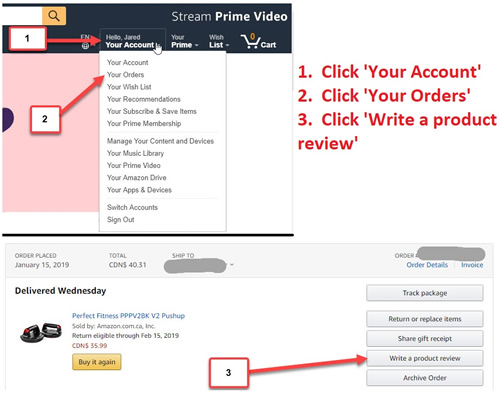Frequently Asked Questions (FAQ)
I just paid for my subscription, how do I log in?
Thank you! We will get back to you with your account info after we see your unit online. Please keep your device on the charger until you hear back from us. There may be delays with on the SIM activation end which is out of our control. Please be patient. We do not ignore anyone. If you have not heard back from us, please contact us again and include your phone number just in case we are having problems getting through to your email account. Please also check your junk folder to ensure that our return email has not landed there.
I just received my unit and the location is showing up somewhere else.
Your unit will always show the last available location it could report.
- It may have driven into an underground parking lot. In this case you’ll see the last location on the street and it could have driven up to 15 seconds after that before it lost signal and was unable to report.
- Your battery may be dead. Please check battery level and plug in your device if required.
- It may be flushing out old data from when it was tested, or downloading the newest firmware version. It may act funny for a while until it uploads this stored location data and firmware. In this case it will be showing its last location, or even look like it is driving somewhere else. This is just catch up time as it uploads. Take it for drive next time you go out and let it catch up.
My device is showing ‘online’ but still showing another location.
Your device may be still uploading data from a time when it lost cellular signal. For example, if it was out of cellular signal range up in the mountains, it will upload all this missing information when it gets back in range. Just give it time to catch up. This does not mean it is not ‘live tracking’.
Why are there gaps, lines or parts of my drive not showing?
GPS Trackers are never perfect. If you have ever used navigation, you’ll often hear ‘GPS signal lost’, or if you use satellite radio, you’ll see there’s a lot of dead spots. This goes the same with GPS trackers, especially battery powered units that are placed under the car. What are the main causes?
- Sleep mode. When your unit first comes out of sleep mode, it will take 1-4 minutes to connect to GPS. This is normal, and you will see a line from where it was parked to where it first connected. If you like, we can turn GPS to be ‘on’ all the time so this will not happen. But you will only have about 1-week battery life.
- Buildings, trees or device being indoors. This can affect GPS reception and cause temporary intermittent performance.
- Poor placement in or under the vehicle. This is most common cause of missed information. All vehicles are built differently. Try a different spot until you find a place that works well.
Take your unit for a drive to flush out data it may have accumulated from sitting in a shipping warehouse or plane. If there are questions, we cannot help you unless this has been done.
Do you have an app so I view this on my phone?
Yes we do. There are specific instructions for each platform.
How do I Install the iPhone App?
Download this app: GPS Server Mobile
https://apps.apple.com/ca/app/gps-server-mobile-tracking-on-mobile-device/id1174827849
Step 1: Click the settings "gears" icon.
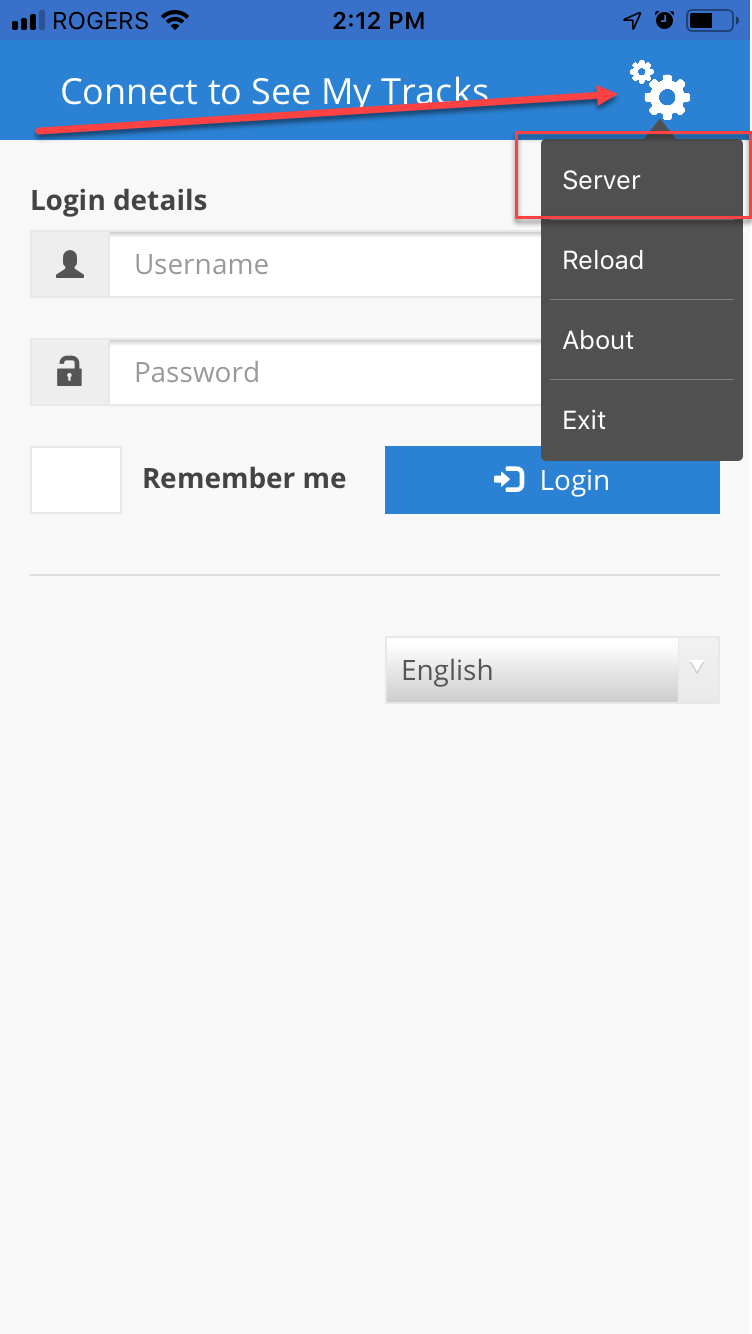
Step 2: Click "Custom Server URL"
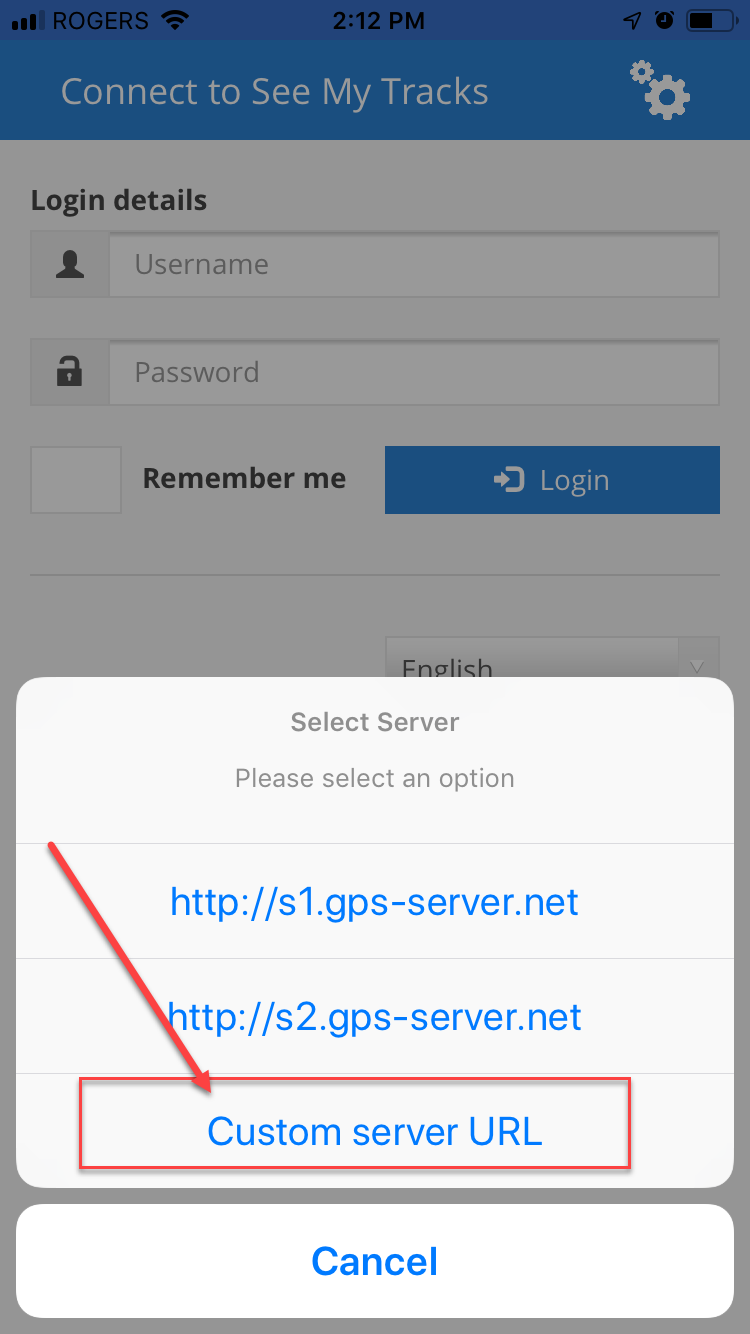
Step 3: Enter http://seemytracks.com into box.
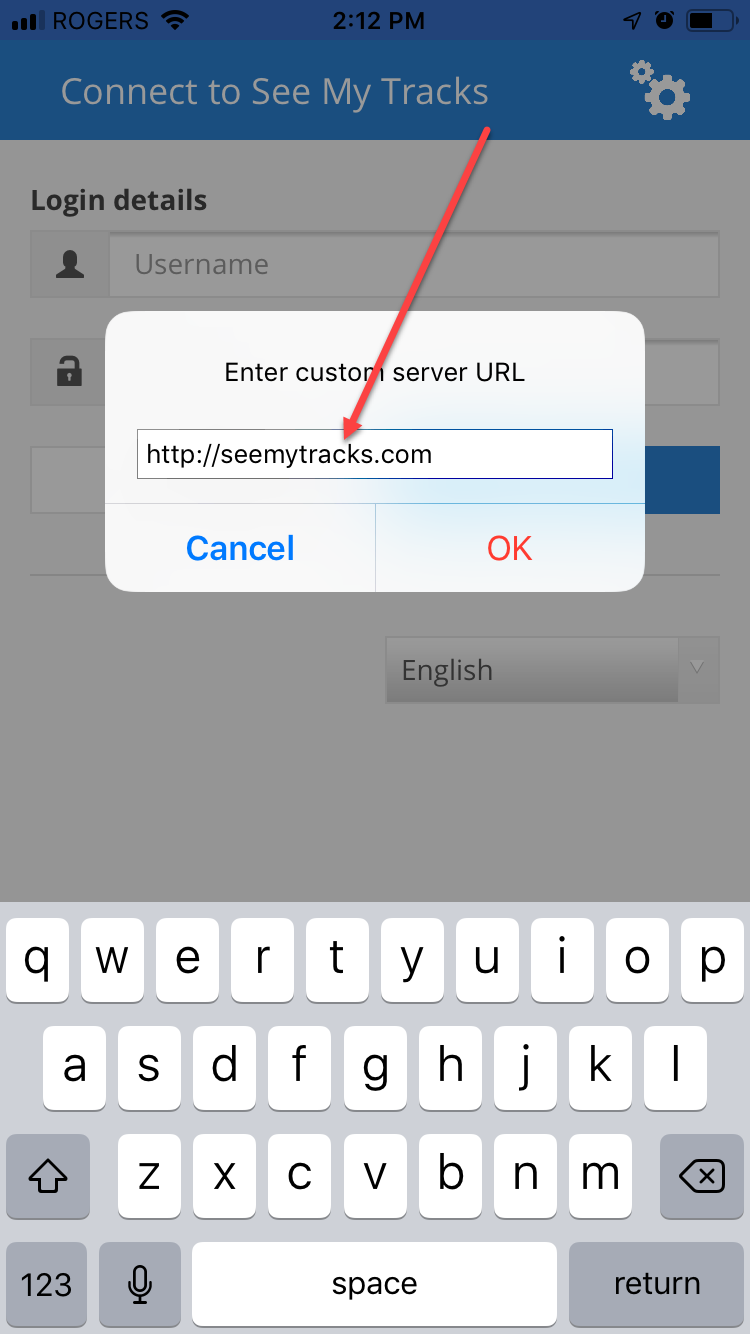
- Log in with username and password.
- Go to settings and change the Map Startup Position to "Fit Objects".
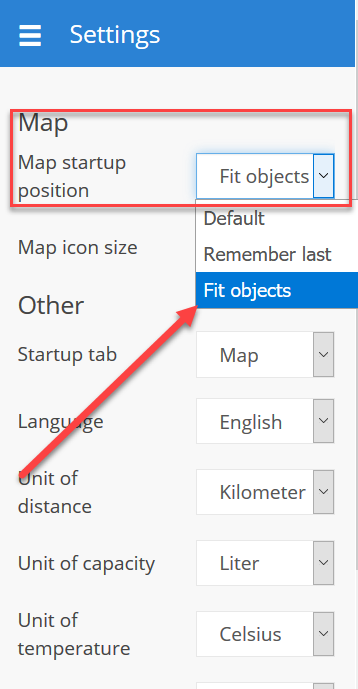
How do I install the Android App?
You can download the Android app here:
Download the first file on the page: seemytracks-app
- Log in with username and password.
- Go to settings and change the Map Startup Position to "Fit Objects".
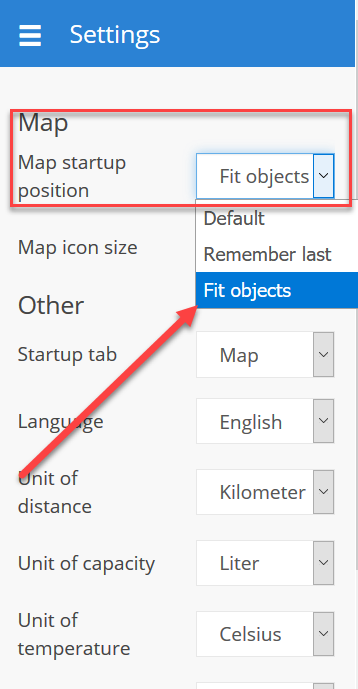
When should I request tech support?
Please be patient when getting to know your GPS device. There are many factors that can affect its operation. Before emailing for help, please do the following:
- Read this FAQ.
- See our help page at quick.seemytracks.com
- Wait at least 6 hours for your device to come online.
My device has stopped reporting and appears offline? What should I do?
Electrical devices occasionally need to be manually powered off and on to operate effectively, similar to your internet connection at home.
You can watch this help video, Power off/on Procedure
or do the following steps:
- Open the back of the unit. On one of the corners, you will see a notch. Pull open the back and remove cover.
- Do not touch the SIM card. Look at the switch and see if it is in the 'on' position. Please let us know if it was off.
- Turn the switch off, then on.
- Open the rubber flap and press the little button for 4 seconds. The blue LED lights will come on.
- Replace cover and press hard all around the edges to lock in place.
- Take unit outside for 5 minutes.
The unit is now 'on'. At this point it will not randomly shut off. It does not need to be powered off and on to be reset, just leave it now. Even if you see it offline on the server, this does not mean it has shut off. Once it is placed on the vehicle, they do not shut power off until battery depleted.
Why isn’t my vehicle where it says it is?
This can happen for a few reasons and is common with GPS devices. If your online status is ‘green’, this means it is within 2-5 meters of where it says it is. If your online status is ‘orange’, then it is online, but has no GPS signal. In this case, you will need to wait for it go get GPS signal.
Your tracker will report its last known position. If it is offline, then that is all you’ll see. Wait for it to come back online with GPS location.
Can you ‘Ping’ my device? It is not online.
No. It will report on its own when it is within cellular range. Your unit will come online or send location when it can. Your unit does not need to be reset or sent any commands to come back online.
What happens when my tracker goes out of cellular range?
When leaving cellular coverage area, it will still track and log all data, then upload the missing information when it gets back into range. Your history will look as if it was online the whole time.
Will I still have coverage in other countries?
Yes, and at no extra charge. But, if your device does leaves North America, it will go offline until we add international roaming to your plan. Please contact us and we will make the adjustment to enable international roaming.
Why can I not access certain features on my web page?
Our web platform has many features that are only intended for fleet use and may not be applicable to your device or purchased plan. If there is anything you need to do that’s not accessible, please let us know.
I have lost my tracker, what can I do?
- If you are concerned about privacy, all your account information is private. Please contact us for more details.
- There is no need to disconnect it until you are sure you cannot recover it.
- If you would like a new device, please let us know and we’ll try and provide you a new one at or below our cost. Each replacement price is determined on a case by case basis.
- Yes, we can transfer your plan to a new device. Simply provide us with the last 5 digits of your IMEI number
Is the battery life affected with the reporting interval I choose? 5 seconds, 15 seconds or 2 minutes?
Battery life can be improved slightly by choosing longer intervals, but at the cost of smooth lines showing on your map
My device is parked, but there are straight lines shooting out in every direction. What is this?
Sometimes, when stationary, the location of your GPS tracker seems to move around a bit when your tracker is logging points. (see example image below). This is a phenomenon known as GPS Drift which is normal with all GPS tracking devices.
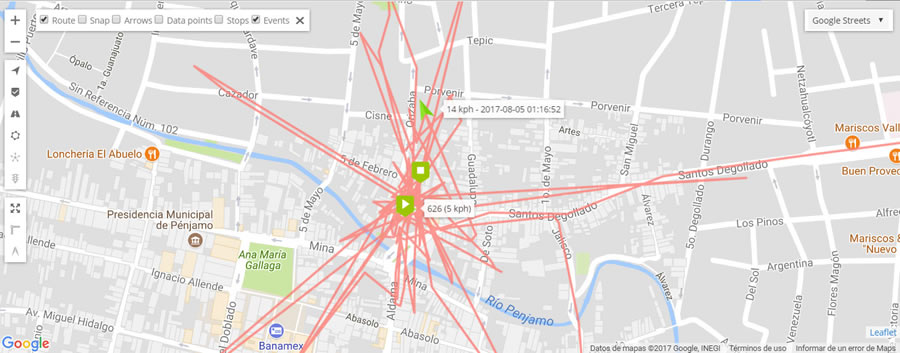
This behavior is characteristic when the tracker is stationary and occurs particularly in environments where multi-path reception is likely (which is just about anywhere, aside from being in the middle of the desert). In a multi-path environment, the high-sensitivity receiver "sees" more than one signal from a single satellite.
This occurs because the signal is reflected from obstructions such as houses, buildings, walls, vehicles, hills, tree cover, and so forth.
The tracker tracks better when it is moving. This is because your true change in position per unit time is much larger than the random shifts caused by multi-path reception.
The help reduce the amount of GPS jumps or drifts, then move the tracker to a different location on the vehicle where it can get better GPS reception.
GPS trackers receive signals best when they have a direct view of the sky. GPS signals can travel through glass, fiberglass or plastic but cannot travel through metal. Keep this in mind when placing your tracker. The signals will bounce off of the concrete which is good when placing the tracker under a vehicle and the more it is accessible to these waves the better signal you will get.
How do I update my credit card information on PayPal?
Step 1: Click Profile
![]()
Step 2: Click Manage Automatic Payments
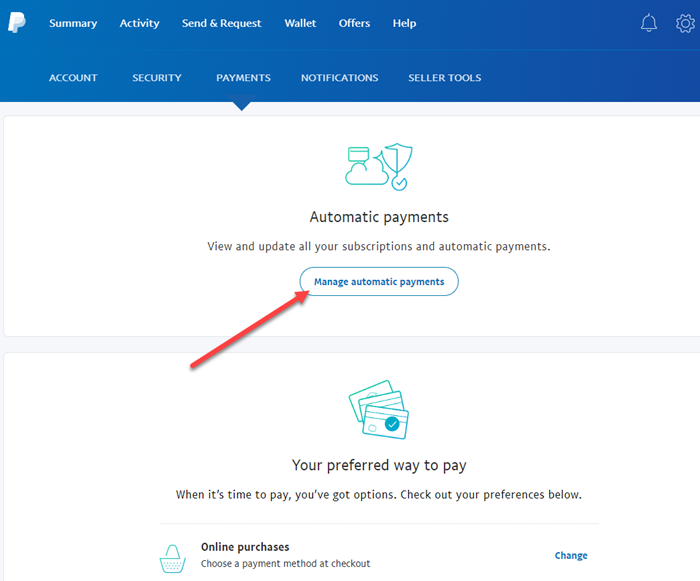
Step 3: Click to Edit Payment Method
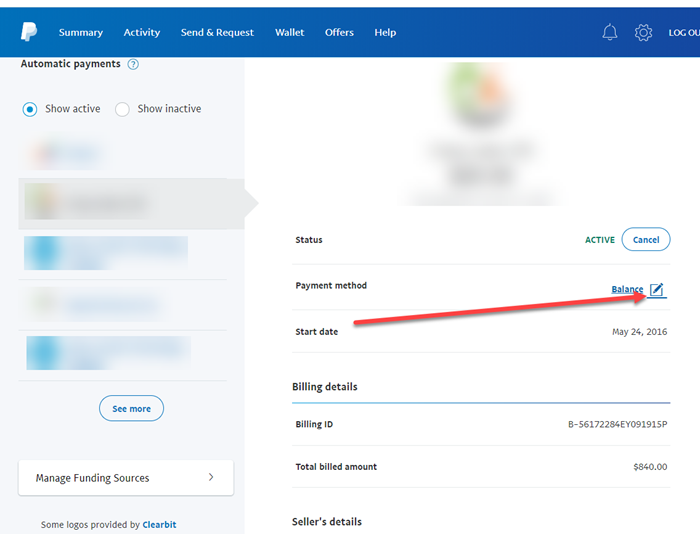
Step 4: Click Link New Card
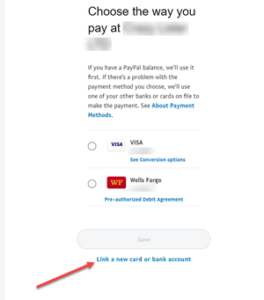
How do the different power save modes work?
- Power Save Mode: GPS off, GSM off– In this mode, there is a 1-4 minute hot-start where you miss the initial data points and makes a straight line from the parking stop to where it connects. Approximately 30 day battery life. This is the default mode that your tracker starts off with
- Timer Mode -In this mode, the tracker will only report in at certain intervals from 1 hour to 72 hours. This will not track when the vehicle is moving JUST when it checks in at the set interval. For example if you set it to 24 hours it will check in only once a day. Depending on the intervals you choose, you could potentially get a full year of battery life.
- High Performance Mode: All on. GPS, GSM. – In this mode you will not miss anything because it doesn’t sleep. Approximately 4-5 days battery.
We can switch to any of these modes to suit your needs. Please email us to request any changes.
My tracker was working until the battery died. I charged it, but it is not working now. What do I do?
This happens when the tracker is off before charging. The tracker will turn on while charging, but return to the off state when removed from the charger.
Here is how to tell for sure that it is on:
- Open the back of the unit. On one of the corners, you'll see a notch. Pull open the back and remove cover.
- Don't touch the SIM card.
- Turn the switch off, then on.
- After turning the switch on, wait 10 seconds then open the rubber flap and press the little button for 5 seconds. The blue LED lights will come on. DO NOT press the button again, the unit will be on. Ignore the red blinking light.
- Replace cover and press hard all around the edges to lock in place.
- Take unit outside for 5-10 minutes.
The unit is now 'on'. At this point it will not randomly shut off. It does not need to be powered off and on to be reset, just leave it now. Even if you see it offline on the server, this does not mean it has shut off. Once it is placed on the vehicle, they do not shut power off until battery depleted.
My tracker has all of a sudden stopped working. My battery is not dead. What could it be?
The tracker will check in every 4 hours with the server. If it does not check into the server and update "Time (server)", then one of these points would be the most likely scenario:
Some possible explanations are:
- The device has been damaged by water or heat from exhaust.
- It may be out of cellular range, in which case it will store data and upload it later.
- It may have went into an underground parking, in which case it would be showing its last position before it went offline. This could be several blocks away.
If it is not online in a few hours, please let us know so we can look into it further. When it does come online, check your history and see if it uploaded the missing information. If not, please let us know, including the exact times.
How long is the history saved?
History is saved for 2 months back from today’s date.
How do I save my history so I can view at a later date?
- On your PC or laptop, Log into your account and click on the History tab near the top of the screen.
- Select your Object that you would like to save the history for.
- Select your desired date range.
- Click on the Import/Export Button
- Select Export to GSR
- Save the file somewhere where you can find it in the future
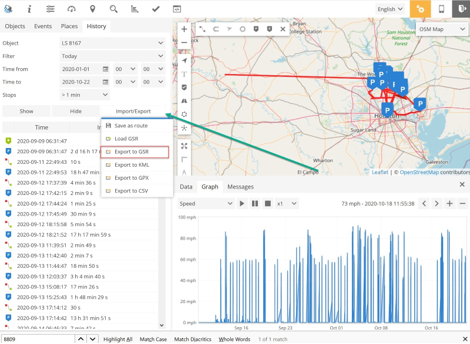
To view your saved history:
- Log into your account on your PC or laptop
- Click on History tab
- Click on the Import/Export Button
- Select Load GSR
- Select file from folder where you saved the file
I love my tracker! How do I leave a review on Amazon?
If you could share your experience with an Amazon review, it would be greatly appreciated. Reviews are the #1 thing that drives our business by far, but not too many people take the few minutes to do them.